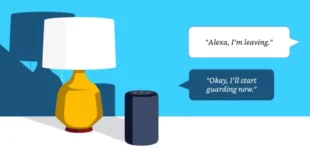So you have multiple Amazon Echo devices in your house. You already use them to manage your smart home devices or perhaps play music using the multi-room audio feature. But did you know that you can also use them as a two-way intercom? You can enjoy this feature if you learn how to use Alexa Drop In function.
What is Alexa Drop In?
Drop In is a way to make a two-way conversation between Echo devices or with Alexa contacts. Is it like making a phone call? Well, not exactly. When you drop in, your recipient does not have an option to reject your “call.” When you drop in, you get connected automatically to the device and then you can start speaking with whoever is near the recipient Echo.
Dropping in on Alexa is a great alternative to yelling at the top of your lungs for everyone to get ready for school or to come to the dinner table before the food gets cold. Let’s save your voice and set up your Alexa for Drop In.
But first, in order to use Alexa’s Drop In feature, you must sign up for Alexa Calling and Messaging. Here’s how:
How to Sign up for Alexa Calling and Messaging Launch the Alexa app on your mobile device. Tap the Communicate icon. This is the speech bubble icon by the bottom of the screen. Enter your number and info. Then enter your verification code and allow access.
When you sign up for Alexa Calling and Messaging, you enable Drop In by default. However, you still need to switch on the feature for specific speakers and contacts. Follow the steps below to do so:
How to Setup and Use Alexa Drop In Launch the Alexa app on your mobile device. Go to Devices. This is the icon on the bottom right corner of your screen shaped like a house. Select a device from the list. Tap Communications under General. Select the Drop In feature you want to use. You can choose to tap On, or My Household, or Off. If you choose On, you can drop in on the devices connected to your Amazon account. Likewise, you can also use the feature with contacts or friends that you allow to drop in on you. If you choose My Household, you restrict the drop in feature only within the Amazon Echo devices in your home. When you choose Off, no one can drop in on you.
If you choose On from the Drop In switch above, you will want to grant access to Alexa contacts to drop in on you next. Here’s how:
Go to Communicate. This is the speech bubble icon by the bottom of the screen. Tap the Contacts icon. This is the icon by the upper right that is shaped like a silhouette of a person. Select Profile & Settings. This will be at the top of your contacts list, with your name. Switch the “Allow Drop In” toggle on. Repeat the process for other people in your contact list that you want to grant Drop In access to.
To Drop In on someone from your list, say the following command:
“Alexa, drop in on [contact name]. “
But if you want to Drop In on another device within your household, you might want to assign names to your Amazon Echo devices. This will make it easier to drop in on them with voice commands.
How to Assign Names to Alexa for Drop In Launch the Alexa app on your mobile device. Go to Devices. Select a device from the list. Tap Edit Name. You can assign names, such as “Living Room,” “Kitchen,” or “Game Room.”
After you assign the names, you will be able to Drop In on the devices and use your Alexa like an intercom. Try the following commands to do so:
“Alexa, drop in on kitchen.”
“Alexa, drop in on the living room.”
When you receive a Drop In, your Echo’s indicator light will turn green.
Aside from the Drop In feature, did you know that you can also send text messages using your Amazon Echo? Check out our guide on how to send text messages on Alexa.
All-new Echo Dot (4th Gen) | Smart speaker with Alexa | Twilight Blue All-new Echo Dot (4th Gen) | Smart speaker with Alexa | Twilight Blue out of stock as of January 29, 2024 6:00 pm BUY NOW Amazon.com Last updated on January 29, 2024 6:00 pm